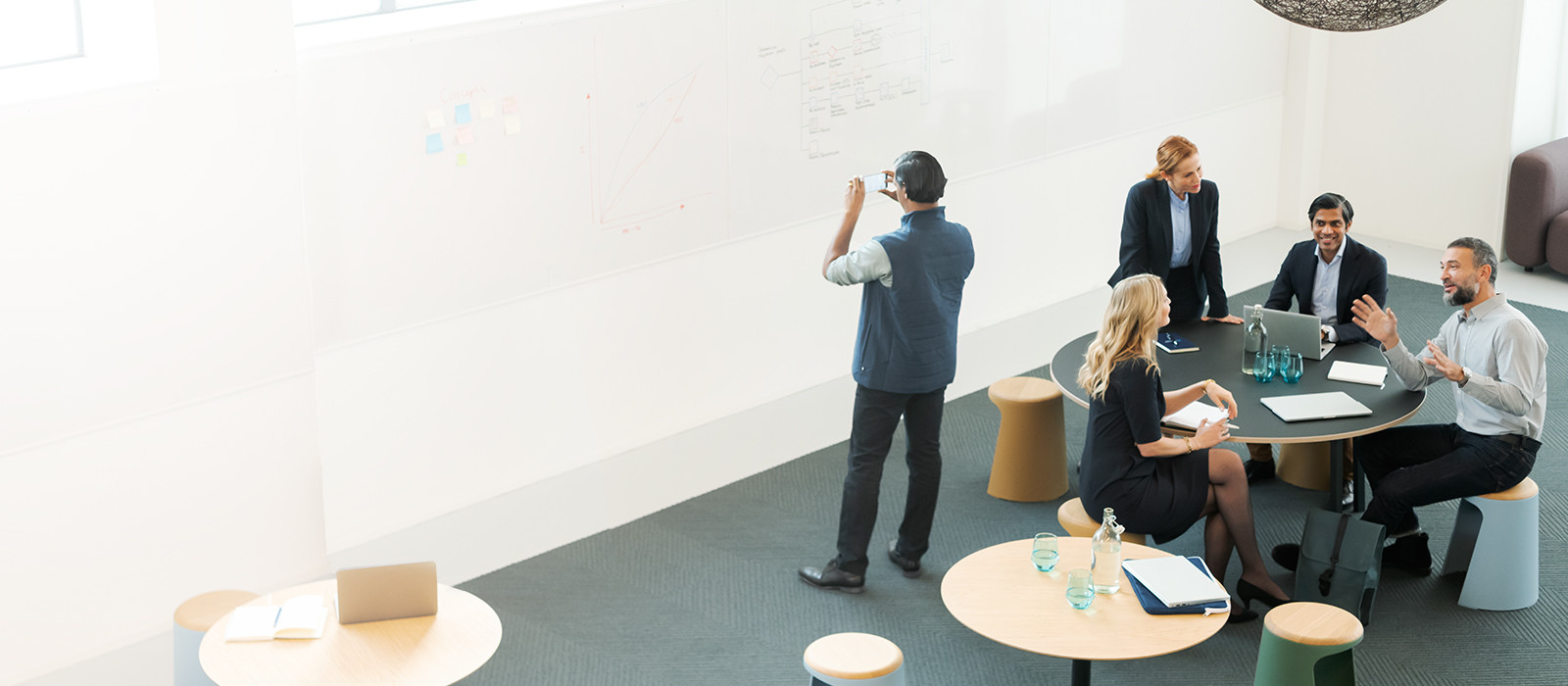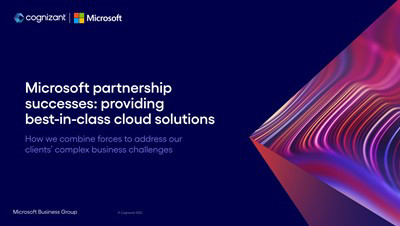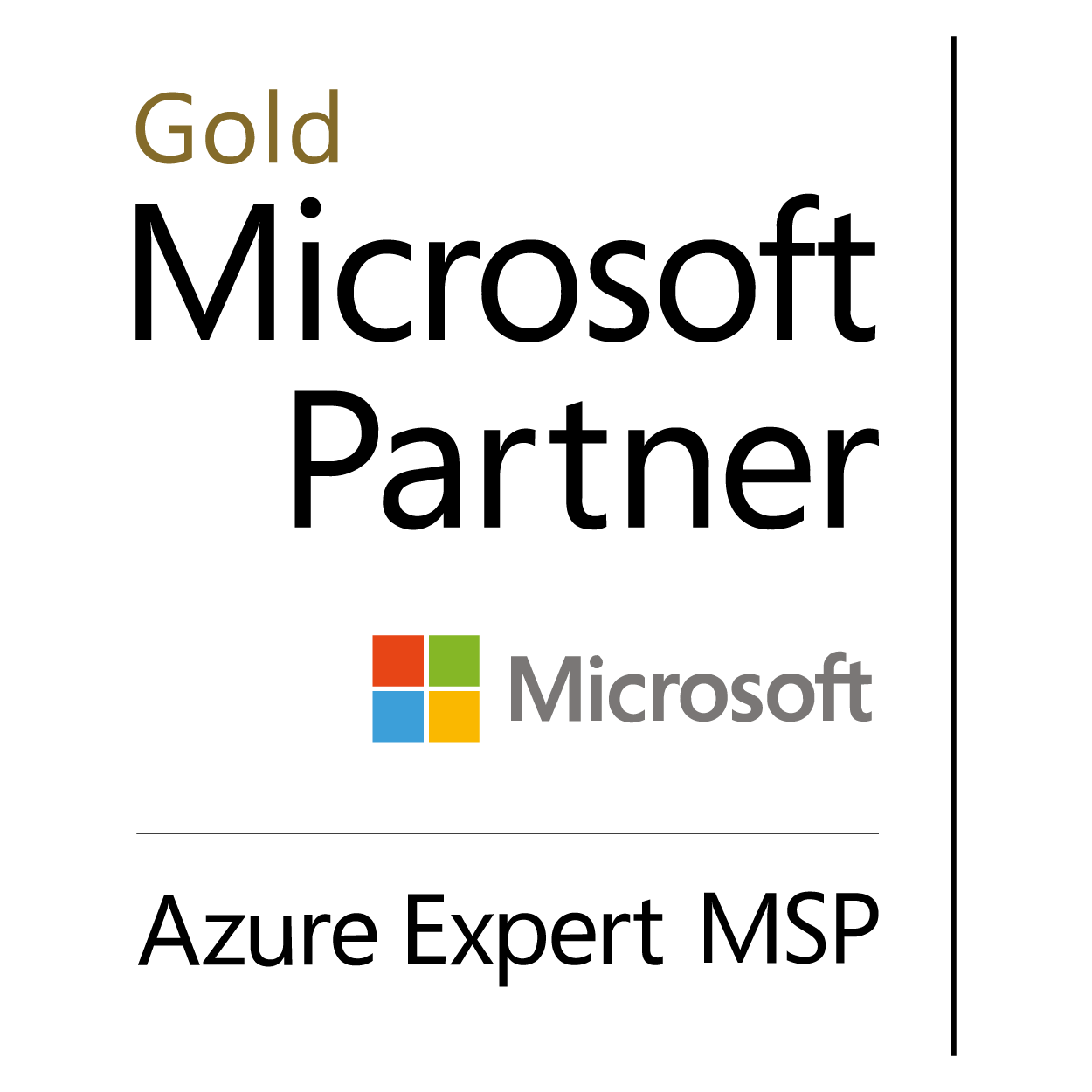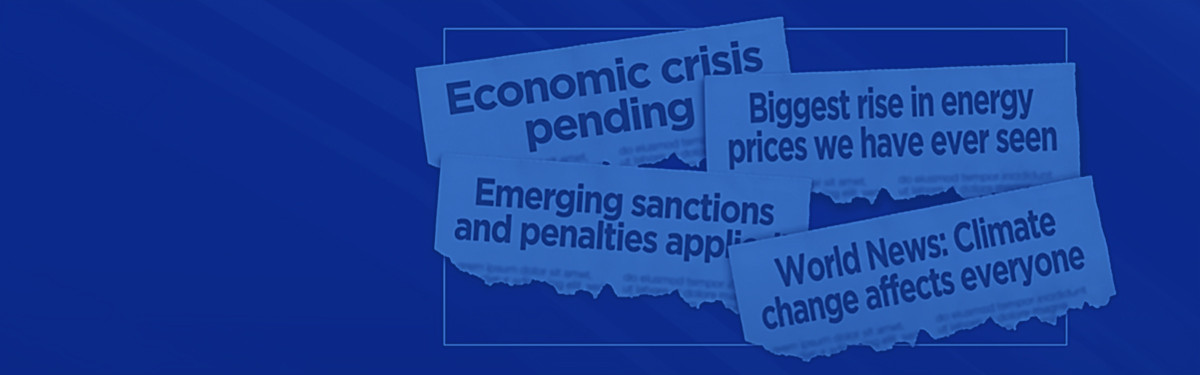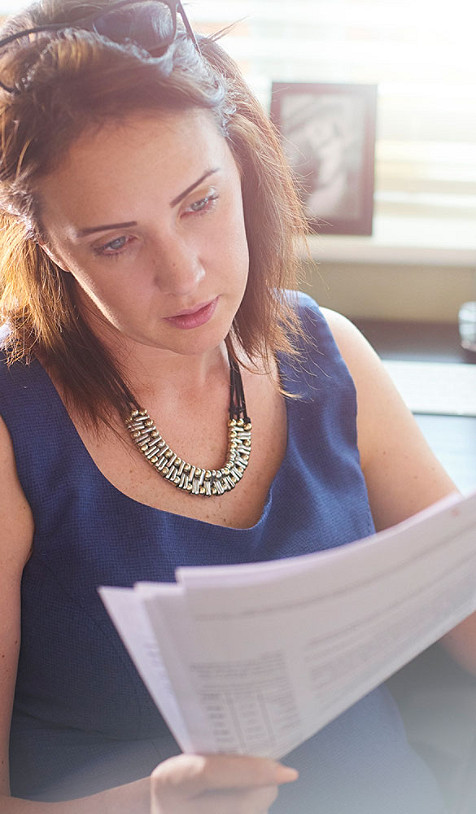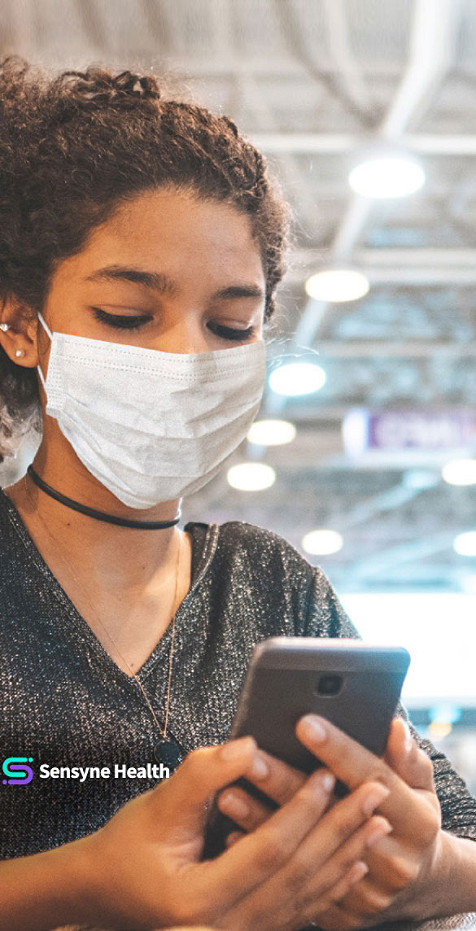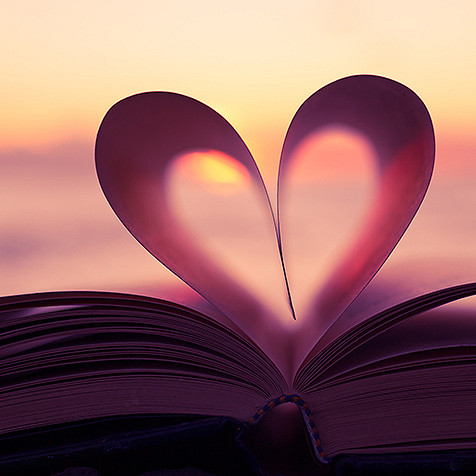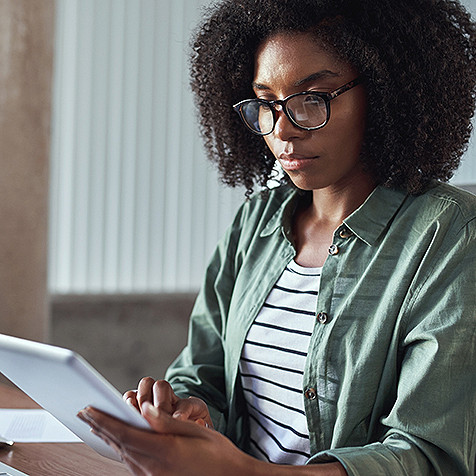Solutions partner designations
Microsoft Specializations
Solutions
Our digital operating model and IP include proven, enterprise-level blueprints to support collaboration and unlock maximum value.
Create your ideal digital future
Intelligent Enterprise is a next-generation Microsoft Cloud operating model designed to help you uncover new possibilities and create a focused plan to bring your ideal future state to life.
We help you plot a detailed roadmap to differentiate your business, products and services in a crowded and competitive market. You can drive impactful transformation by considering every aspect of your business, including technical foundations, operations, industry-specific challenges and interactions between people.
Our advisory, innovation and organizational change management capabilities help you confidently make your enterprise vision a reality.
Achieve operational excellence
Intelligent Experience and Operations enables your business to provide memorable, personalized interactions for employees, customers and partners at every touchpoint. We use the latest Microsoft technologies, effective business processes and operational best practices to help you achieve dramatic results.
Human-centered experiences and intelligent business processes are key to driving impactful and sustainable innovation. Our team uses a holistic approach to people, processes and technology to create exceptional, meaningful and highly engaging interactions that put people first.
Find out how to improve business outcomes and achieve operational and financial excellence.
Build cloud native agility
Intelligent Cloud equips businesses with a secure, modern cloud environment that serves as a powerful foundation for innovation. Intelligent Cloud is powered by our exclusive 10vū™ transformation platform and Drivetrain™ orchestration and deployment engine, providing the ability to assess, roll-out, govern and operate your cloud environment with greater efficiency.
We can help you create unparalleled agility and position your business for success using a trusted blueprint to modernize your infrastructure, platforms, applications and data workloads. From security and compliance to application modernization and enterprise integration, our solutions make your cloud native vision a reality.
Empower teams to achieve more
Many businesses have moved past in-person collaboration, fixed devices and legacy tools that no longer meet workplace demands and leave businesses vulnerable. Intelligent Workplace offers a complete solution for enhancing productivity, communication, collaboration and mobility while ensuring security and compliance. Give your employees the flexibility they need and expect, with 24/7 access and rich data insights they can use to make key decisions.
Intelligent Workplace also helps you retain top talent and keep data safe by providing employees with the right tools to keep identities, productivity tools, data platforms and devices secure.
Sustainability solutions
Digital transformation can accelerate your net zero goals. Reduce costs and environmental impact at the same time with Cognizant sustainability solutions. Learn more about our sustainability solutions.
Guiding IT departments to net zero
As businesses adopt cloud platforms and innovative solutions to create a strong technology backbone, there is also demand for IT capabilities that support sustainability goals. For this reason, today’s IT teams are tasked with finding solutions that support decarbonization and align with corporate sustainability agendas.
At Cognizant, we empower businesses to think and work sustainably by increasing awareness, knowledge and accountability for their overall sustainability strategy. We leverage the full potential of cloud, optimize operations and modernize the software architecture stack to reduce IT carbon footprints and make progress toward reaching net zero goals.
Delivering industry 4.0 applications
Today’s manufacturers are accelerating their digital transformations and meeting sustainability goals using our best-in-class Connected Factory solution. We use Microsoft Azure professional services to deploy industry 4.0 applications along with Cognizant's APEx (Asset Performance Management Excellence) connected factory accelerator.
Our APEx accelerator includes pre-built services and templates that allow you to integrate devices, systems, processes and people on the Azure IoT cloud platform. These services help speed the creation of core industry 4.0 applications and monitor overall equipment effectiveness (OEE) via meta-modeling and pre-built dashboard templates.
Achieve and maintain ESG compliance
Companies are facing more pressure due to new legislation that requires the disclosure of environmental, social and governance (ESG) performance data. This makes high quality ESG reporting key to a company’s funding future.
To effectively do ESG reporting, businesses need better data management and governance, leaner processes, accurate visualization and insight as well as streamlined, precise reporting of outcomes.
At Cognizant, we’re helping companies improve operational transparency and measure their ESG risks and opportunities by identifying the best strategies and methods to verify ESG compliance and reporting KPIs.
Better utilization of your facilities
Cognizant’s OneFacility is a best-in-class smart spaces solution that helps businesses improve energy utilization, comfort, occupancy optimization and management while cutting operational costs.
Our solution accelerator runs on the Microsoft Azure cloud platform and monitors and interprets environment and equipment data from facilities and related sources to offer automated real-time energy, occupancy and operations insights.
OneFacility effortlessly integrates with BMS, HVAC, lighting, plug load, elevator controllers, occupancy systems and other sensors. Get real-time analytics and comprehensive visibility into the performance and costs of all facilities.
Featured work
Cloud partner awards
We’re proud to be recognized by Microsoft for delivering to the highest industry standards.
Latest thinking
Microsoft technologies and capabilities
Learn more about our expertise.
Take the first step
Serving customers by looking forward as well as back is a big promise, but the power of today’s new digital capabilities is vast and growing.
Let’s talk about how digital can work for your business.